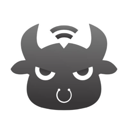Setting up a VPN might seem intimidating, but it’s usually a straightforward process. You don’t need to be a tech expert to do it. Most reputable VPNs offer user-friendly apps for various devices that can be installed in just a few minutes. Even when a VPN lacks a native app for a particular device, there are often simple workarounds, such as using Smart DNS.
Below, you’ll find step-by-step instructions for setting up VPNs on different devices, both via apps and manually. These methods ensure you can enjoy the benefits of a VPN regardless of your device. If you haven’t selected a VPN yet, look for one that’s easy to set up and offers compatibility with a wide range of devices.
How to Set Up a VPN App on PCs and Mobile Devices
Most leading VPNs offer native apps for major operating systems, including Windows, macOS, Android, iOS, and Linux. Setting up a VPN through an app is a quick and simple process:
- Choose a VPN
Select a reliable VPN that works across all your devices. Ensure it allows enough simultaneous connections or consider one that’s compatible with routers to protect all devices on your network. - Sign Up for the VPN
Select a subscription plan that suits your needs. Signing up through the provider’s official website is recommended to ensure coverage under any money-back guarantees. Provide an email address and payment details to complete the process. - Install the VPN App
Download the app from the provider’s website. For most devices, installation is as easy as running the app installer after downloading it. Linux users may need to use the command-line interface, but providers often offer detailed guidance for this. - Configure the App
Log in with your account credentials. Some VPNs may prompt you to adjust crash reporting or startup preferences. Check the settings to customize features such as security protocols or connection preferences. - Connect to a Server
Use the app’s server list or map to select a server location. Once connected, your internet activity will be encrypted, ensuring secure and private browsing. - Enhance Security
For quick access, consider installing browser extensions offered by the VPN. These can be easily set up to secure your browsing activities with minimal effort.
Setting Up a VPN on Other Devices
PlayStation, Xbox, Fire Stick, and Smart TVs
For devices without native VPN support, using Smart DNS is often the simplest solution. Smart DNS reroutes your traffic through the VPN’s DNS servers to unlock content in HD without the encryption overhead.
- Activate Smart DNS: Enable Smart DNS in your VPN account, register your IP address, and obtain the DNS address.
- Configure DNS Settings: Enter the DNS address in your device’s network settings.
- Start Streaming: Select a DNS server and enjoy secure, lag-free HD streaming.
Alternatively, you can share a VPN connection from a computer or set up a VPN on your router to cover these devices.
Routers
Setting up a VPN on your router protects all connected devices, including those without native VPN support.
- Check Compatibility: Ensure your router is VPN-compatible by checking the VPN provider’s list of supported models.
- Installation Options:
- Install the VPN’s firmware and app for easy control.
- Purchase a pre-configured VPN router for a plug-and-play experience.
- Manually configure your VPN, though this can be complex and may require assistance from your provider or router manufacturer.
Manual VPN Setup
For devices without native VPN apps, you can manually configure the connection. You’ll need details like server addresses and login credentials from your provider.
Windows 10/11
- Go to Settings > Network & Internet > VPN.
- Add a new VPN connection and fill in the required details.
- Connect via the Wi-Fi icon and enter the password.
macOS
- Navigate to System Preferences > Network > + > VPN.
- Enter the VPN type and details, then save.
- Connect via the Network menu.
Linux
- Open Network Settings and choose Add VPN.
- Enter the required details and add the connection.
- Connect via the Systems menu.
Android and iOS
- Manual Setup: Use the device’s built-in VPN settings to input the server and account details.
- Third-Party Tools: Use software like OpenVPN if manual setup or native apps aren’t available.
Downloading an APK (Android Only)
If the Google Play Store is inaccessible, download the APK file from the VPN provider’s official website. Ensure you enable "Unknown Sources" in your device settings for installation, and disable it afterward for security.
Setting up a VPN is easier than you might think, whether it’s through an app, manual configuration, or advanced options like Smart DNS or router installation. With the right steps, you can secure your online activities and access content safely on any device.